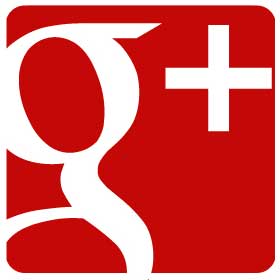 Google Plus’ (Google +) group video chat feature, called Hangouts, is an excellent tool to further engage a community—with facial expressions and tone of voice.
Google Plus’ (Google +) group video chat feature, called Hangouts, is an excellent tool to further engage a community—with facial expressions and tone of voice.
Along with the ability to chat with up to ten people, it really is close to being together in person.
For Stutter Social, we use Google+ Hangouts to connect people from all around the world who stutter.
While it tends to be difficult to meet other stutterers in your immediate geographical area, Google+ allows us to meet in an environment that is part support group, part watercooler and a lot of, well, social! Many friendships have formed during Stutter Social’s first year including some in-person meetups among regular participants.
Some examples of how brands have been using hangouts include customer service support (Dell), product demos (Cadbury UK), cooking shows (Zagat) and live concerts (Black Eyed Peas, The Flaming Lips) to name a few. Like all social tools, you’re only limited to your imagination and creativity.
Q & A sessions are a great concept for hangouts. Stutter Social uses the “On Air feature to live stream our Q & A hangouts with a special guest on YouTube about once a month. This not only increases our audience outside of the 10 maximum, but we are also able to take in questions from our audience across digital channels. We’ve hosted Q & A hangouts with speech pathologists, actors and comedians who stutter.
Here are 10 tips for hosting a Q & A style Google+ hangout:
1. A team is required to make things run smoothly
You will need a host, of course. The host will need to focus on the conversation instead of being distracted by what is going on in the digital channels so close all browsers except the G+ one.
2. Have a co-host
You will need a co-host to read questions coming in from the digital channels and act as stand-in if you should fall out of the hangout.
3. Create a back channel
Create a private back channel consisting of your team members so they can communicate with each other behind the scenes while engaging with the audience on the social networks. We use gchat since we live in different geographical locations.
4. Have a list of questions handy in case none come from the audience
Make sure the topics incite conversation and can provide useful information for your audience.
5. Tackle technical difficulties beforehand
We meet with our guests 30 minutes before the start of the hangout to iron out technical difficulties and to ensure our guests’ faces can be seen in their video. If necessary, we meet even earlier if they need help setting up a G+ account.
Ask if anyone can hear each other breathing into our headsets. Otherwise, it will show up in the video.
We also use this time to copy and paste the Hangout on Air embed code and url to the backchannel for posting.
6. Introduce everyone
Once everyone is ready to begin, press the Start Broadcast button if applicable and introduce yourself and your co-host. Explain what the co-host will do. Introduce your guest(s) and ask them to wave, do or say something so the audience can identify them.
7. Use the mute button
Always be ready with the mute button in case of unexpected noises arising from participants if you have an in-hangout audience. Especially if you have people coming in and out throughout the hangout.
Keep in mind that the mute button doesn’t always work so be prepared to gracefully ask people to mute themselves.
8. Remember that you are facilitating conversation
Keep conversation on topic and ensure everyone has a chance to speak.
9. Broadcasting or not, remember that you are representing your brand
‘Nuff said.
10. It’s easy for the conversation to go on and on so have a hard end time
Since Hangouts On Air are recorded, you don’t want history to remember your events as rambling. Plus, a time constraint also puts pressure on the audience to participate when they have the chance.
Your recording is available a few minutes after you end the broadcast and is public by default. YouTube offers basic editing tools so be sure to make any necessary edits.
Be aware that Hangouts On Air currently can only be broadcasted to a personal YouTube account.
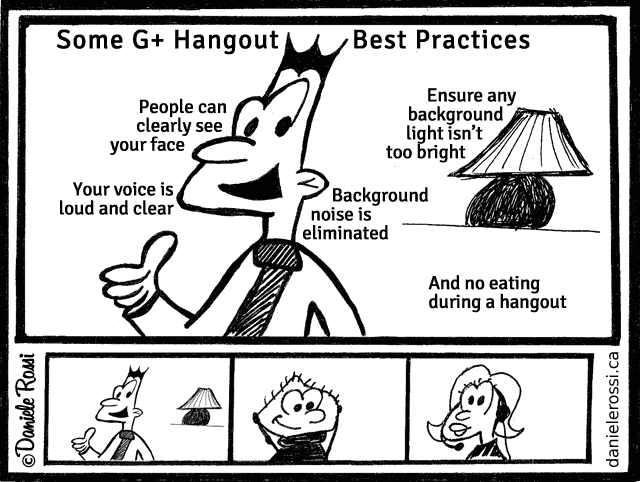

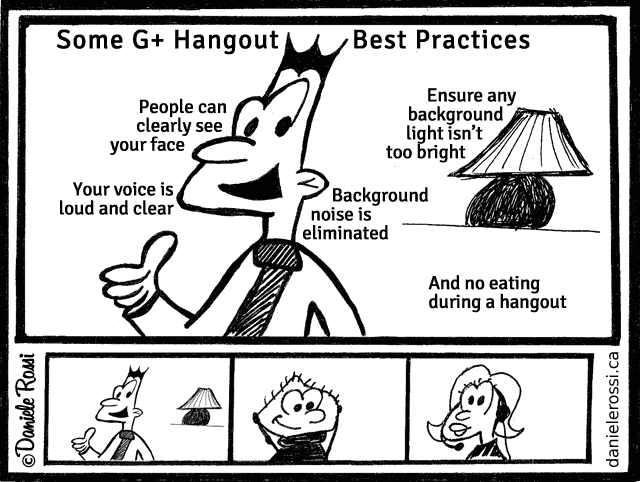
0 Comments