Guest Requirements:
- Computer (PC or Mac)
- Internet connection (WiFi preferred)
- Internet Browser (recommendations below)
- Microphone and Camera
- VPN Extensions disabled
Recommended Browsers: Chrome, Firefox, or latest version of Microsoft Edge (PC/Mac/Android), Safari (iOS)
How to accept a Guest Invitation to stream:
The host will email you an invitation to join their stream. Once you have accepted the Guest Link invitation:
- Allow your browser to access to your camera and microphone when prompted.

2. Enter your name on the Onboarding page. Please also check that your Camera, Mic, and Speaker selection are correct. Advanced Settings available for Echo Cancellation, Video Resolution, and Stereo Audio.


When selecting your Camera, you can also select the No Video option if you do not wish to show yourself on stream. (Avatar optional)

As a Guest how do I end my stream?
If you accepted an Invitation Guest Link, you must press Leave in order for our servers to know that your part of the stream is done. *If you do not press this and simply close your browser, this may cause the Host to receive an incomplete stream.

What can I do as a Guest?
- Screenshare (window, tab, or screen)
- Mute microphone
- Stop Video/Turn off your camera
- Leave the stream
Mac Setup
For Mac users, you may need to set up your computer to allow for screensharing which may require you to reboot your browser with your saved settings.
- From your System Preferences and Privacy page
- Add your browsers to your Screen Recording tab


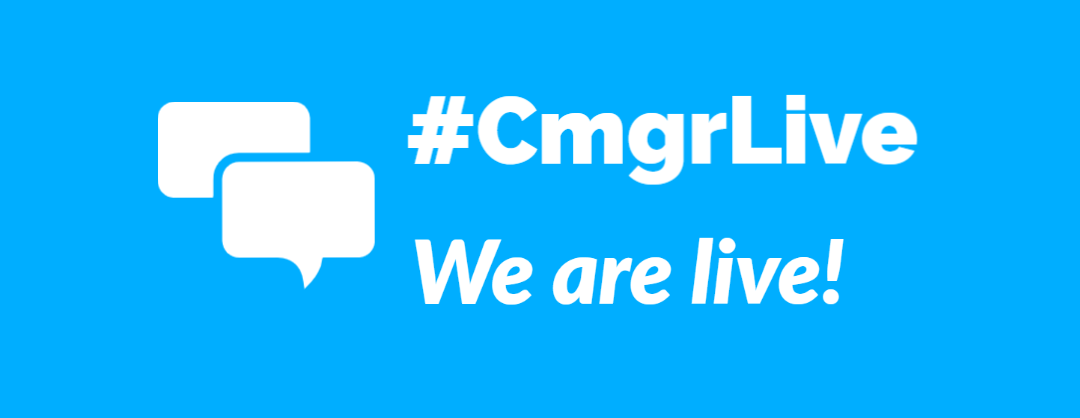

0 Comments